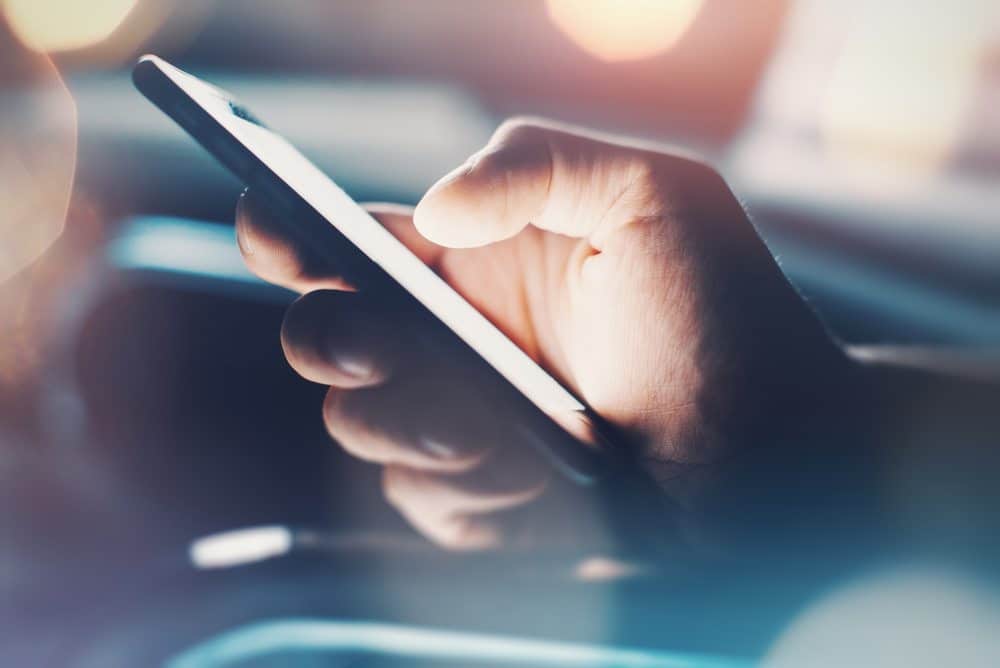With the Microsoft Office suite being the most universally used office suite for business, having shortcuts to enhance your productivity is ideal. Use these PC Word, Excel, Outlook and PowerPoint shortcuts in this infographic to help you cut down your production time.
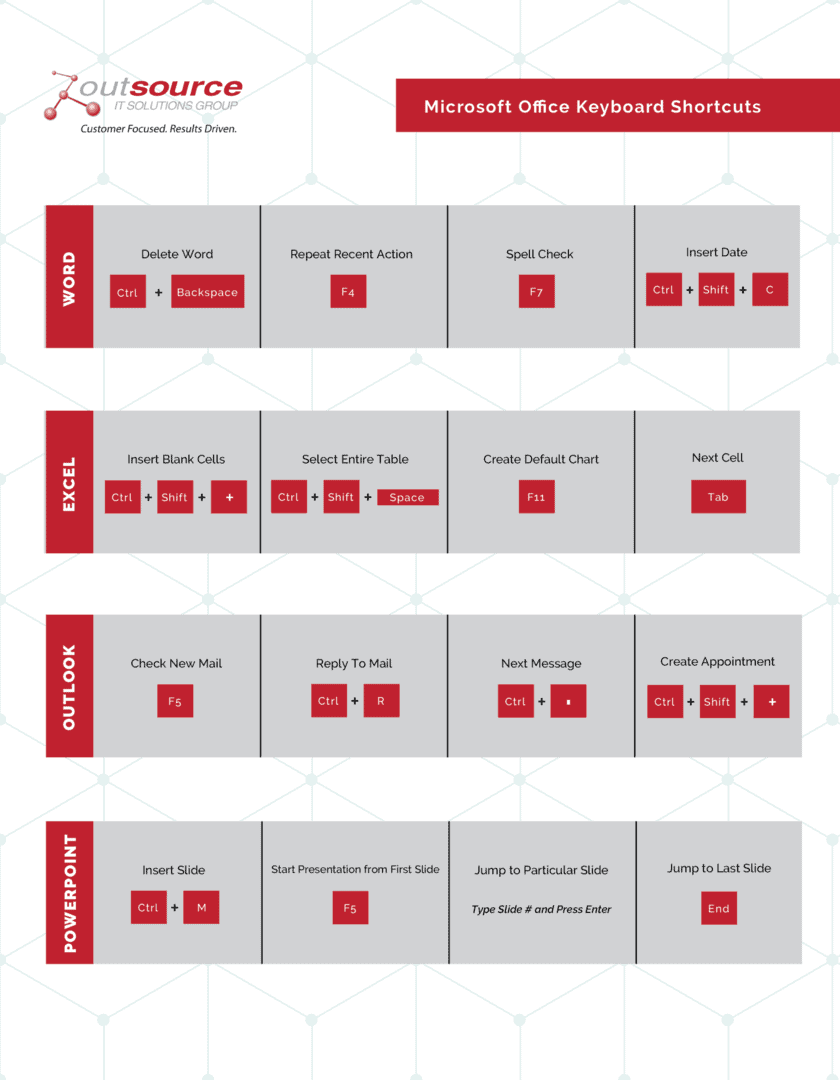
Word
#1: Delete Word
Take a word like supercalifragilisticexpialidocious. Imagine having to backspace each of those letters – tiresome, we know. Instead, simply click Ctrl + Backspace to delete the entire word in two keyboard clicks.
#2: Repeat Recent Action
Want to delete another long word and but don’t want to perform Ctrl + Backspace again? Just click F4.
#3: Spell Check
You’ve probably been opening spell check by Tools > Spell Check in the navigation bar. Instead, just click F7.
#4: Insert Date
Imagine how often you ask people, “What’s the date today?” Instead of, one, having to remember the date, and two, having to format it, click Ctrl + Shift + C and Word will insert it into your document.
Comprehensive Microsoft Support From The Experts.
Excel
#1: Insert Blank Cells
If you’ve been right-clicking on a cell and selecting Insert, now you can simply select Ctrl + Shift + + to instantly create a new cell.
#2: Select Entire Table
Sometimes it can be a challenge to highlight a large table. Click Ctrl + Shift + Space to automatically select the table.
#3: Create Default Chart
Have a chart format you use frequently? Save it as your default chart by simply clicking F13.
#4: Next Cell
To add a little variety to your navigation, instead of clicking or arrowing over to the next cell, just click the Tab key.
Outlook
#1: Check New Mail
Instead of exiting out of your email and reopening it or waiting for new mail to appear, click F5 to have your latest emails pushed immediately to your inbox.
#2: Reply to Email
Give your mouse a rest by clicking Ctrl + R instead of clicking the reply button.
#3: Next Message
Quickly skip from one email to another by clicking Ctrl + .
#4: Create Appointment
Use keys Ctrl + Shift + + to schedule your next appointment rather than activating the feature from the navigation bar.
PowerPoint
#1: Insert Slide
Using Insert > New Slide from the navigation bar? Drop the mouse and click Ctrl + M instead.
#2: Start Presentation from First Slide
On slide #64 out of #100? Get back to slide #1 instantly by clicking F5.
#3: Jump to Particular Slide
Trying to find slide #77? Type in the slide number and press the Enter key.
#4: Jump to Last Slide
Need slide #100 out of #100? Simply click the End key.
What keyboard shortcuts do you use most? Let us know in the comments below.